Email encryption is an essential layer of protection when it comes to sharing sensitive information online. Kraken, a leading cryptocurrency exchange, recognizes the importance of secure communication and has implemented Pretty Good Privacy (PGP) as one of their security features. PGP, widely known for its ability to protect emails from interception or tampering, is a popular way to encrypt and authenticate digital communication.
Through PGP implementation, Kraken assists its users in ensuring the integrity and confidentiality of their communication with the platform. Kraken provides its public PGP key, which you can import into your own PGP-compatible email clients to verify the authenticity of emails from Kraken. By using PGP encryption, you can be confident that the messages you receive from Kraken have not been intercepted or compromised in any way.
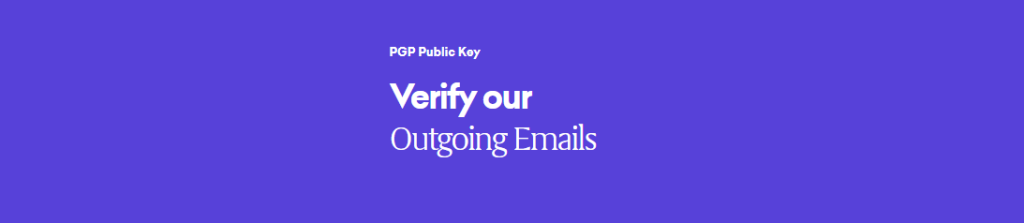
Setting up PGP encryption with Kraken is an optional but highly recommended security feature. You can follow Kraken’s guidelines to set up PGP/GPG encryption for your email on their platform, providing you with an additional layer of security while exchanging crucial information. Embracing this security measure enables you to experience a safer digital environment when dealing with sensitive data and financial transactions.
Kraken and PGP Encryption
Kraken, a popular cryptocurrency exchange, takes security seriously and offers PGP encryption for email communication. Pretty Good Privacy (PGP) is an encryption standard used globally to ensure the confidential transmission of information over the internet. By using PGP, you can ensure that your sensitive email communication with Kraken is secure and private.
To set up PGP encryption for your email, you need to navigate to Settings in your Kraken account. Once there, you can find the Security, and then Additional settings sections. Here, you will find options for email encryption. You will need to toggle it on and then enter and save your PGP/GPG public key. It is important to note that company announcements and marketing emails from Kraken will not be encrypted but will, however, be signed with Kraken’s public key.
Kraken uses its own public PGP key to sign outgoing email correspondence to users. You should import this key into your PGP/GPG enabled email client. This will allow you to verify the authenticity of signed emails coming from Kraken. You can find Kraken’s PGP public key and its PGP fingerprint on their website. Adding this key will provide an extra layer of security by allowing you to check the integrity and origin of emails from Kraken.
If you run into any issues or need help setting up encryption, you can always reach out to Kraken support. Their dedicated team is there to assist you with any questions or concerns related to PGP email encryption and security within the Kraken platform.
Remember, using PGP encryption for your email communication with Kraken ensures your privacy and bolsters safety measures. By taking these steps, you can have greater confidence in the security of your sensitive information when interacting with Kraken.
Securing Email with PGP
Using PGP encryption for your email is essential, especially when dealing with sensitive information like your Kraken account. By applying PGP email encryption, you can enhance the security of your email communication and keep your information protected from unauthorized access.
To start securing your email with PGP, you first need to choose a suitable email software that supports PGP encryption. Some popular options include ProtonMail, Thunderbird with the Enigmail add-on, and Gpg4win with Outlook. Install and set up your chosen email client according to their instructions.
Once you have the appropriate email software, you’ll need to create a pair of PGP keys: a private key and a public key. Your private key should be kept highly secure, and never shared with anyone. Your public key, on the other hand, is meant to be shared with others so they can send you encrypted messages.
To receive encrypted email from Kraken, share your PGP public key with them. Follow these steps to do so:
- Log in to your Kraken account.
- Navigate to your name in the top right corner and select “Settings.”
- In “Security” open the “Additional settings” tab and find “Email Encryption.”
- Toggle on the encryption option.
- Enter your PGP public key where prompted.
By adding your PGP public key to your Kraken account settings, you’ll be able to receive signed and encrypted emails from them. This further secures your Kraken account by ensuring that you can verify the authenticity of emails originating from Kraken.
Additionally, it’s crucial to keep your email account secure, as it’s often the gateway to many of your other accounts, including your Kraken account. Some measures to secure your email account include using a strong, unique password and enabling two-factor authentication (2FA) whenever possible.
Remember, securing your email with PGP encryption is an essential step towards protecting your sensitive information and your Kraken account. By following these guidelines and maintaining good security practices, you’ll significantly reduce the risk of unauthorized access to your digital life.
Working with .asc Files
When working with Kraken PGP key, you may come across .asc files. An .asc file is a file format used to store ASCII-armored encrypted data, like PGP/GPG encrypted messages and signatures. While handling these files, it’s essential to understand their purpose and how to use them securely in your communication.
A common type of .asc file you might encounter is the signature.asc. This file is an attachment included with emails containing the digital signature of the sender. This signature verifies the identity of the sender and ensures the message’s integrity. To view and verify the content of the signature.asc file, you can open it with a text editor and compare it with the sender’s public key.
Using PGP/GPG encryption helps to secure your emails and protect your sensitive information. To verify an encrypted email from Kraken, you would compare the content of the .asc file with Kraken’s public key. To do this, you can copy the content of the .asc file and search that content on the Kraken webpage, which provides the public key information.
Kraken has provided specific PGP fingerprints for different purposes:
- PGP Fingerprint:
3743 105D CC4A 93EC 4927 766D 05E2 9576 4D31 CD8E - Key ID:
4D31CD8E
Keep in mind that to work with .asc files and PGP/GPG encryption, you’ll need compatible software. You can find a list of OpenPGP software on the OpenPGP website to determine the best match for your needs. Ensure that you store your private keys securely and do not share them, as they are crucial for maintaining the encryption’s integrity.
Kraken’s Support and PGP
Kraken, a popular cryptocurrency exchange, is well aware of the importance of security and privacy for its users. As part of their security measures, they offer PGP/GPG email encryption options for communication between you and the Kraken support team.
To ensure that both incoming and outgoing email correspondences are secure and verified, Kraken provides its own public PGP key. This key enables you to confirm the authenticity of signed emails from the site. You can download Kraken’s public PGP key here or copy the text content and save it in a .asc file to import into your email client.
Contacting Kraken Support: While Kraken Support generally does not send PGP signed or encrypted emails, they can receive plain-text emails based on the OpenPGP standard. If you want the support team to send you encrypted replies, you can make a request after sharing your public key with them.
Setting up PGP/GPG email encryption: To share your PGP public key with Kraken, log in to your account and go to the top-right corner to select Settings. Under Security, click on Additional settings > Email Encryption. Toggle this option on and follow the prompts to complete the setup.
A variety of methods exist for setting up PGP/GPG encryption for your email, including:
- Protonmail: An email provider with in-browser cryptography, requiring no extensions.
- FlowCrypt: A browser extension for Gmail, compatible with Chrome, Firefox, and Brave browsers.
- Mozilla Thunderbird: A software application compatible with Windows, Mac, and Linux operating systems.
By enhancing your email communications with Kraken support using PGP encryption, you can have confidence in the knowledge that your messages are secured and authenticated.
Frequently Asked Questions
How can I use PGP key on Kraken?
To use PGP key on Kraken, you should first generate your own PGP key pair using a suitable software or tool. Then, add your PGP public key to your Kraken account. This way, you’ll enable PGP encryption for communication between your email client and Kraken. You can import Kraken’s PGP key to verify the authenticity of signed emails from Kraken.
What are the benefits of using PGP key with Kraken?
Using a PGP key with Kraken adds an extra layer of security to your account. By enabling PGP encryption for communication with Kraken, any sensitive information included in emails between you and Kraken will be encrypted, making it difficult for someone who intercepts the communication to read the email content.
How to enable PGP encryption for communication with Kraken?
To enable PGP encryption for communication with Kraken, log in to your Kraken account and navigate to the security page. Here, you can provide your PGP public key and save it. Make sure that you have a PGP-enabled email client or tool to decrypt and read the encrypted emails from Kraken.
How do I import Kraken’s PGP key?
Kraken provides their PGP public key on a dedicated page on their website. You can import this key into your PGP/GPG enabled email client or tool. This allows you to verify the authenticity of signed emails from Kraken, ensuring that the communication comes from the legitimate source.
Can I use PGP key for securing deposits and withdrawals on Kraken?
PGP key is primarily used for securing email communication with Kraken. It won’t directly secure your deposits and withdrawals on the platform. However, you can enable other security features on Kraken, such as two-factor authentication (2FA) and Global Settings Lock (GSL) for increased security.
Is it necessary to use PGP key on Kraken platform?
Using a PGP key on the Kraken platform is optional. It is recommended if you want to add extra security to your email communication with Kraken. However, it is essential to have a basic understanding of PGP and encryption, along with a compatible email client or tool, to effectively use PGP encryption.
