Coinbase, as a leading cryptocurrency exchange platform, provides a comprehensive method for users to track and manage their transactions. This functionality is crucial for users to have clear visibility of their crypto trading history, as well as for managing their assets effectively. Coinciding with the digital nature of cryptocurrency, Coinbase transaction history offers an intuitive and detailed record of all your trading activities, including buys, sells, and transfers of cryptocurrency.
Accessing your transaction history on Coinbase is a straightforward process that involves a few steps. Whether you prefer the ease of the mobile app or the full features of the web browser platform, Coinbase caters to your preference for checking your transaction records. Managing your transaction data not only involves viewing past activities but also the ability to download reports for your personal records, tax reporting, and compliance purposes. Understanding how to navigate and control this information will empower you to keep a keen eye on your investment and could possibly contribute to making informed decisions.
Key Takeaways
- Coinbase provides a detailed transaction history for effective portfolio management.
- Users can access and manage their transaction records across both web and mobile platforms.
- Monitoring and exporting transaction data is essential for compliance and tax reporting.
Understanding Coinbase Transaction History
Your ability to navigate and interpret your Coinbase transaction history is crucial for managing your digital assets efficiently. It provides a detailed ledger of your cryptocurrencies’ activities and is instrumental for tracking spending and taxation purposes.
Overview of Coinbase Transaction History
Coinbase transaction history allows you to track every transaction that has occurred in your account. This comprises all the buys, sells, sends, and receives of cryptocurrency within your Coinbase account. It’s a comprehensive log designed to help you oversee your digital assets and activities associated with them.
To view this history:
- Access your Coinbase account.
- Navigate to the Profile icon or the menu icon.
- Select Reports or directly find the Transaction history or Taxes section.
Key Concepts in Transaction History
Understanding key concepts in your transaction history helps demystify the particulars of your transactions.
- Date and Time: When the transaction was processed.
- Asset Type: The type of cryptocurrency involved in the transaction.
- Transaction Type: Whether it was a buy, sell, send, or receive transaction.
- Amount: The quantity of the cryptocurrency that was transacted.
- Value: The fiat currency value equivalent of the transaction at the time it occurred.
- Fees: Any charges incurred during the transaction.
Here’s an example of how your transaction history may look:
| Date | Asset | Transaction Type | Amount | Value (USD) | Fees (USD) |
|---|---|---|---|---|---|
| 2024-02-01 | BTC | Buy | 0.005 | 200.00 | 2.99 |
| 2024-02-03 | ETH | Sell | 0.1 | 150.00 | 1.49 |
Be aware that for taxation purposes, your history becomes an audit trail that lends insight into potential capital gains or losses.
Getting Started with Coinbase
When initiating your journey with Coinbase, familiarizing yourself with the process of signing in and navigating the platform’s dashboard is essential to managing your cryptocurrency efficiently.
Signing In to Coinbase
To sign in to your Coinbase account:
- Visit the Coinbase website.
- Click on the Sign In button located in the top right corner of the screen.
- Enter your email address and password.
- If prompted, complete the two-step verification process for additional security.
If you encounter any issues during the sign-in process or have not set up an account yet, refer to the ‘Help’ section on the Coinbase website for further assistance.
Navigating the Coinbase Dashboard
The Coinbase dashboard serves as your command center for all cryptocurrency activities. After logging in, you’ll find the dashboard structured as follows:
- Menu: Represented by three lines in the top corner, providing access to various features.
- Balance Overview: Quickly view your total account balance and recent transactions.
- Your Assets: A summary of your cryptocurrencies and their performance.
For additional details or transactions, use the profile icon or the menu to delve into specific account records or settings. Here, you can manage your account, review past transactions, or access tax documents and reports.
Remember to log out of your Coinbase account when you are done to keep your information secure. To log out, click on your profile icon and select the Sign Out option from the drop-down menu.
Accessing Transaction Records
Coinbase provides a straightforward approach to access and download your transaction records, whether you prefer using a web browser on your computer or the convenience of the mobile app on your iPhone or Android device.
Using the Web Application
To view and download your transaction history on Coinbase via a web browser on your computer, you need to follow these steps:
- Visit the Coinbase website and sign in to your account.
- Click on your profile photo to reveal a drop-down menu, and select Reports.
- Find the Transaction history section indicating the record of all your transactions.
- You can generate a report for a specific date range by customizing the filters.
- Once your report is prepared, you have the option to download it as a PDF or CSV file, allowing for easy record-keeping and analysis.
Using the Mobile App
For accessing your Coinbase transaction history through the mobile app on iPhone or Android:
- Open the Coinbase mobile app and sign in.
- Tap the menu icon to display various account options.
- Select Assets to see a dashboard with your assets.
- Choose an asset to view individual transactions, or scroll down to Manage account and tap on Taxes.
- Under the Documents tab, select Custom reports and choose Raw transaction activity report from the drop-down menu.
- You can then view or download the transaction report to your mobile device.
Both methods ensure you have access to a comprehensive record of your Coinbase transactions, making it easy to manage and analyze your crypto activity over time.
Managing Transaction Data
In managing your Coinbase transaction data, you have various tools at your disposal to understand, export, and filter your transaction history for improved financial tracking and record-keeping.
Understanding Report Types
Coinbase offers different types of reports to suit your transaction history review needs. You can generate a raw transaction activity report which provides a comprehensive ledger of all your transactions, including buy/sell orders and transfers. There are also PDF and CSV formats available for statements, which can be handy for accounting or tax purposes.
Exporting Transaction History
To export your transaction history, navigate to the History tab on the specific asset detail page or through the main menu. From there, you’ll be able to download transaction reports. Choose between PDF report or CSV report, based on your needs. The CSV format is particularly useful for importing data into spreadsheets or financial software for further analysis.
Filtering Transaction Data
Filtering your transaction data can simplify your financial overview by focusing on specific types of transactions. To filter your transaction data, access the Manage account section and select Taxes. From here, you can filter by document type or by specific transaction details to generate custom reports. The ability to filter and export only the relevant data ensures that you have precise information to work with, be it for personal review or preparing for tax filings.
Portfolio and Asset Management

Managing your portfolio and monitoring asset performance are crucial for maintaining a clear view of your investment strategies and financial health on the Coinbase platform.
Monitoring Asset Performance
You can watch your investment performance by accessing Your balance from either the home screen or the My assets page. You have the option to view asset balances over different time ranges, allowing you to assess how your cryptocurrencies like BTC and others have fared over these periods. Viewing transactions by asset can be done by selecting the asset from the My assets page and checking the Primary balance. This provides insights into the asset’s historical performance and can influence your buying or selling decisions.
Buy and Sell Transactions
In monitoring buy and sell transactions, your transaction history offers a record of all your purchases and sales. The Activity tab under “My assets” displays a list of all transactions, starting with the most recent. To store or convert assets, use the buy or sell option for the specific cryptocurrency you have selected.
Here’s a simplified way to check for transaction categories:
| Action | Where to Find It |
|---|---|
| Buy | My Assets > Asset Detail > Buy |
| Sell | My Assets > Asset Detail > Sell |
| Convert | Primary Balance > Convert to Other Assets |
Review the balances and transactions regularly to make informed decisions about your portfolio and its assets, ensuring you’re aware of both your investment performance and activity on the platform.
Specific Transaction Types
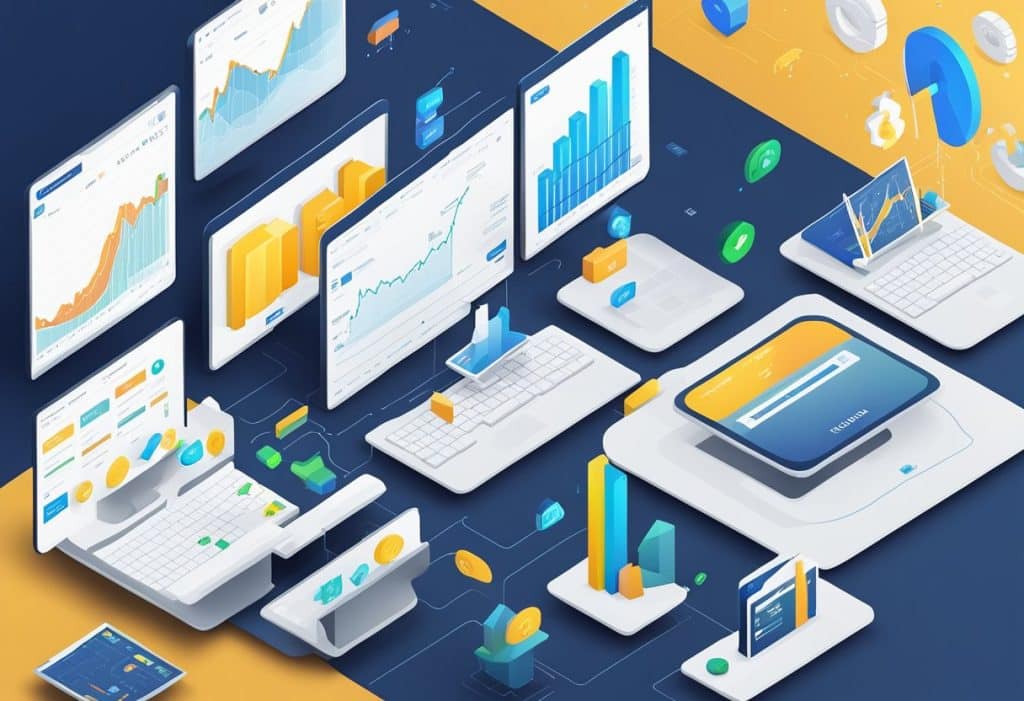
When examining your transaction history on Coinbase, it’s crucial to understand the specifics of each transaction type. This knowledge can help you keep track of your digital currency activities with precision.
Buying and Selling Cryptocurrency
Whenever you buy or sell cryptocurrency, these transactions get their own unique records within Coinbase. Your purchase history lists details like the date of transaction, the amount of currency bought or sold, and the price at which the transaction occurred. Pay close attention to fees; they’re associated with each buying or selling action and will affect the total cost or revenue of your transaction.
- Purchase History: Records of all cryptocurrency purchases.
- Sell Records: Details of your sales, including any associated fees.
Deposit and Withdrawal Activities
Deposit and withdrawal activities are other significant transaction types in your Coinbase history. Deposits show funds added to your accounts from an external source or a different Coinbase wallet. Withdrawals represent moving your assets out of Coinbase to an external wallet or bank account.
- Deposit History: Comprehensive list of all funds deposited into your Coinbase account.
- Withdrawal Records: Transactions showing assets moved out of your account.
| Transaction Type | Description | Relevance to Your Account |
|---|---|---|
| Deposit | Funds transferred into your Coinbase account. | Increases your account balance. |
| Withdrawal | Moving assets out of Coinbase to external accounts. | Decreases your account balance. |
Keep tabs on these transactions to understand the flow of your funds and to ensure accuracy in your accounts.
Coinbase Pro and Advanced Features

The transition from Coinbase Pro to the Advanced platform is designed to provide an enriched trading experience with advanced features that cater to the needs of professional investors.
Navigating Coinbase Pro Interface
Coinbase Pro offered an intuitive dashboard where you could view your transaction history, manage your orders, and monitor your portfolios efficiently. Here’s how you navigated the interface:
- My Orders: Your orders were easily accessible, showcasing both open and filled transactions, including their status.
- Portfolios: You monitored multiple portfolios, observing the performance and transaction history in a streamlined fashion.
Understanding Advanced Transaction Details
With Coinbase Pro evolving into Coinbase Advanced, the transaction details have become more robust:
- Transaction Status: Clearly labeled for tracking what’s pending, completed, or needs attention.
- Advanced Trading Data: Beyond simple history, you gain insights into market trends, impacting your investment decisions.
It’s essential to stay abreast of these evolving features to maintain an edge in the dynamic environment of cryptocurrency exchanges.
Security and Account Settings
Ensuring the security of your Coinbase account involves utilizing features like Two-Factor Authentication (2FA) and customizing your account preferences for an optimized experience.
Using Two-Factor Authentication
Two-Factor Authentication (2FA) is a critical security feature that adds an extra layer of protection to your account. When you enable 2FA, you will be required to provide two different authentication factors to verify yourself. Here’s how to set it up:
- Navigate to the Security section under your account settings.
- Select the Two-Factor Authentication option.
- Choose the 2FA method from the available options — Authenticator App or SMS codes.
Note: It’s highly recommended to use an Authenticator App, as it’s more secure than SMS, which can be intercepted.
Customizing Account Preferences
By customizing your account preferences, you control various aspects of your account, like privacy and notification settings. To adjust these:
- Go to the Settings tab on your Coinbase account.
- Under Preferences, you can manage:
- Privacy Settings: Control who can view your transactions and personal information.
- Notification Settings: Choose the alerts you receive about trades, balances, and security.
When modifying account preferences, ensure that each change enhances both the usability and safety of your account.
Tax Reporting and Compliance

Managing taxes with respect to cryptocurrency transactions is crucial for compliance with tax regulations. Coinbase provides tools to help you generate tax reports and understand the tax implications of your transactions.
Generating Tax Reports
To ensure tax compliance, you must generate accurate tax reports of your Coinbase transactions. As a US customer, if you have traded futures, you will receive Form 1099-B via email and access it through Coinbase Taxes. You can acquire your full transaction history from Coinbase to produce the necessary reports for your tax filings.
Here’s how you can generate a report:
- Log in to your Coinbase account.
- Navigate to the ‘Reports’ section.
- Select the type of report you need.
- Specify the date range for the transactions.
- Request the report to be compiled and download it once ready.
Understanding Transaction Implications for Taxes
Your Coinbase transaction history has direct tax implications, as the IRS requires reporting of both income from cryptocurrency transactions and capital gains from sales of assets.
- Income Reporting: All earnings through Coinbase transactions, whether from mining, staking, or other income-generating activities, must be reported as income.
- Capital Gains: Selling cryptocurrency assets at a profit results in capital gains, which must also be reported to the IRS.
Here is a simplified overview of the tax types:
| Activity | Tax Type | Form Required |
|---|---|---|
| Trading | Capital Gains Tax | Form 8949 |
| Mining | Income Tax | Form 1099-MISC |
| Staking | Income Tax | Form 1099-MISC |
It’s important for you to recognize these different types of taxable events to maintain accurate reporting and comply with tax laws.
Frequently Asked Questions
In this section, you’ll find straightforward answers to common queries regarding the management and review of your transaction history on Coinbase.
How can I check my transaction history on Coinbase?
To review your transaction history on Coinbase, log in to your account, navigate to the dashboard and select the asset you’re interested in under ‘Accounts.’ Click ‘Primary balance,’ scroll to ‘History,’ and from there you can download your transaction report.
What steps should I follow to find my transaction ID in Coinbase?
To find a transaction ID, go to the ‘Accounts’ section of your Coinbase dashboard. Click on the individual transaction you’re looking for to view its details. The transaction ID should be listed there.
Why is my transaction not showing up in my Coinbase history?
If a transaction is not visible, it’s possible it’s still being processed or it wasn’t successful. Confirm the transaction details and check your email for any notifications. If the issue persists, contact Coinbase support for assistance.
How do I access my Coinbase account statements?
Access your account statements by clicking your profile in the top right corner and selecting ‘Statements.’ Then choose ‘Generate’ and select the type of statement you require, input the relevant details, and generate your report.
Is there a way to delete my transaction history on Coinbase?
Your transaction history on Coinbase cannot be deleted as it reflects all past activity and is necessary for regulatory and tax purposes.
Are all transactions on Coinbase tracked and recorded?
Yes, all transactions made through Coinbase are tracked and recorded in compliance with financial regulations. This includes buys, sells, deposits, and withdrawals.
