Coinbase, a leading digital asset exchange, has become a go-to platform for buying, selling, and managing cryptocurrencies. As with any online service, users may sometimes face connectivity issues that prevent access to their accounts or disrupt transactions. When these issues occur, it’s essential to know that there are ways to troubleshoot and resolve them efficiently.

Understanding the causes of connection problems can help in finding a quick resolution. Whether it’s due to system updates, user-specific glitches, or larger technical outages, these issues can vary in complexity. Fortunately, Coinbase provides real-time and historical data on system performance, enabling users to stay informed about any incidents that might impact connectivity. Additionally, there are strategies and tools available for users to manage their funds and enhance their experience even when facing technical challenges.
Key Takeaways
- Coinbase experiences occasionally involve connectivity issues that can be resolved through troubleshooting.
- Real-time system performance updates are available to inform users of any ongoing incidents or outages.
- Technical solutions, support resources, and proactive management maintain user experience and fund safety.
Understanding Coinbase Connection Issues
When you face issues with Coinbase, it’s crucial to discern between common individual problems, platform-wide outages, and to understand what the status indicators mean for your trading activity.
Identifying Common Issues
Often, connection problems stem from local issues on your end. Here are steps you can take:
- Clear Browser’s Cache: Prevent old data from causing errors.
- Restart Browser: Refreshes your connection to Coinbase.
- Test Different Browsers: Some browsers perform better than others; Google Chrome is often recommended.
- Check Mobile App: If problems don’t persist on the mobile app, the issue could be isolated to web-based access.
Assessing Platform Outages
When you suspect an incident might be a platform-wide issue, it is best to:
- Visit Downdetector: A service that detects problems at Coinbase by aggregating user reports.
- Monitor Social Media: Official Coinbase channels may post real-time updates during outages.
Interpreting Status Page Indicators
Coinbase’s status page provides real-time details. Understanding these can help you navigate through disruptions:
- Operational: Systems are functional, and no issues are reported.
- Degraded Performance: Some features might be slow to respond or temporarily unavailable.
- Partial Outage: Some services are not operational.
- Major Outage: The platform is facing significant issues affecting all users.
Monitoring these indicators will keep you informed on the current state of the Coinbase system, allowing you to make more strategic decisions regarding your transactions.
Coinbase Account Access Troubleshooting

When you encounter access issues with your Coinbase account, follow these specific steps tailored for each platform you might be using. Whether it’s through the mobile app, a web browser, or during the login process, the following troubleshooting methods will guide you to a solution.
Resolving Mobile App Concerns
Clear Cache and Data: Regularly clear your mobile app’s cache in your phone’s settings to ensure smooth operation. If problems persist, try:
- Uninstalling and reinstalling the Coinbase mobile app.
- Accessing Coinbase via a mobile web browser to see if issues are isolated to the app.
Fixing Web Browser Related Problems
Manage Browser Cache and Extensions:
- Clear your browser’s cookies and cache. This can solve many loading and functionality issues.
- Disable web browser extensions that may interfere with the Coinbase website.
Use Incognito/Private Mode:
- Open your web browser in incognito or private mode to check if the problem persists without the influence of cache or extensions.
Switch Browsers:
- If you’re still encountering access issues, attempt to login through a different browser that has updated settings and no conflicting extensions.
Dealing with Login Difficulties
Check Login Credentials and 2-Step Verification:
- Ensure your login credentials are correct and that 2-step verification methods are functioning.
- Utilize the Coinbase Help Center for specific guidelines regarding verification code reception and Passkey issues.
Your proactive steps to address these points can effectively restore access to your Coinbase account across various platforms.
Technical Solutions and Tips
When experiencing connectivity issues with Coinbase, several technical solutions can be applied to resolve these problems effectively. These strategies include updating your device and app, clearing cache and cookies, switching internet connections, and reinstalling the Coinbase mobile app.

Updating Device and Application
Ensure that your device’s operating system and the Coinbase app are up to date. Regular updates often contain fixes that improve connectivity and overall app performance.
- Check for updates in your device’s app store.
- If an update is available for the Coinbase app, download and install it.
Clearing Cache and Cookies
Clearing your web browser’s cache and cookies can resolve issues with loading or accessing the site.
- Mobile app: Go to your phone’s settings > Coinbase app > clear cache on next launch.
- Web browser (e.g., Google Chrome): Access settings and clear browsing data.
Switching Internet Connections
If you’re experiencing issues with your current connection, switching to a different internet connection may help.
- Try changing from WiFi to mobile data, or vice versa, to see if connectivity improves.
- Restart your router if you are on a WiFi connection.
Reinstalling Coinbase App
Uninstalling and then reinstalling the Coinbase app can also fix some issues.
- Uninstall the Coinbase app from your device.
- Reinstall it from your device’s app store.
- If the issue persists on the app, try accessing Coinbase.com through a mobile web browser.
Fund Management During Connectivity Issues
During connection issues with platforms like Coinbase, your primary concern might be to ensure that your funds remain secure and that your transactions are handled appropriately, despite the disruptions.

Securing Digital Currencies
Your digital currencies, including Bitcoin, Ethereum, XRP, Stellar, Polygon, and Rally, should be secured even when Coinbase experiences connectivity issues. Coinbase has assured users that their funds are safe during outages, thanks to their robust security measures. To enhance the security of your cryptocurrency assets:
- Enable 2FA (Two-Factor Authentication): This adds an extra layer of security.
- Monitor your account for any unauthorized access.
Security is paramount, and it is handled with the utmost attention, even when the service faces technical difficulties.
Transaction Handling Amidst Disruptions
When Coinbase undergoes connectivity issues, transaction handling might be affected. Here are some steps to take:
- Do not attempt multiple transactions: This may lead to errors or duplicate transactions once connectivity is restored.
- Keep track of pending transactions: Take note of any transactions made before or during the outage.
| Cryptocurrency | Action Advised |
|---|---|
| Bitcoin | Monitor the network; avoid new transactions |
| Ethereum | Delay transactions, if possible |
| XRP | Confirm transaction status post-outage |
| Stellar | Pause trading activities |
| Polygon | Await network advisory updates |
| Rally | Avoid initiating withdrawals |
Remember, it’s essential to wait for an official communication from Coinbase regarding the status of the system and any specific instructions about the handling of digital currencies during an outage.
Support and Problem Resolution
When you encounter issues with Coinbase, effective solutions are available through the Help Center and direct support channels. Timely problem resolution is facilitated by a structured approach to troubleshooting and reporting.
Using the Help Center
Your first step in resolving issues is to consult the Coinbase Help Center. This resource provides comprehensive guides and FAQs that address common problems and troubleshooting steps. Utilize this service to:
- Update your browser or app to the latest version.
- Sign out and back into your Coinbase account.
- Force quit the Coinbase app or restart it.
- Uninstall and reinstall the app for a fresh start.
You can also try accessing Coinbase on a desktop browser, which might help isolate mobile-specific issues.
Reporting to Coinbase Support
If the Help Center doesn’t resolve your issue, you should report it directly to Coinbase Support. Here’s what to do:
- Visit the Coinbase Support page.
- Accurately detail the problem in the provided form.
- Submit problem reports to alert the support team.
By reporting issues, you contribute to the service improvement and help enhance the overall user experience. Coinbase typically acknowledges problems quickly and provides status updates during the resolution process.
Comparative Analysis with Other Exchanges
When considering the reliability of cryptocurrency exchanges, connectivity can significantly impact your trading experience. Let’s examine how Coinbase fares against a competitor like Binance in this area.
Coinbase vs Binance Connectivity
| Feature | Coinbase | Binance |
|---|---|---|
| Incidence of Outages | Occasional issues, with some users experiencing zero balances or inability to trade during outages. | Reports of outages are less frequent, indicating potentially more robust infrastructure. |
| User Interface | Reports suggest occasional connectivity issues through the web interface, often resolved by using Incognito Mode or switching browsers. | User-facing design is often noted for its stability and minimal connectivity complaints. |
| Exchange Infrastructure | Built to operate on all popular web browsers; issues may occur with less common browsers. | Strong performance across various platforms with a comprehensive approach to minimizing downtime. |
| User Feedback | Connection issues can sometimes be found via status updates on the official Coinbase website. | Binance users experience fewer connectivity complaints, suggesting a more reliable connection. |
You will notice from the table that both Coinbase and Binance aim to maintain a high standard of connectivity for their users. While Coinbase experiences connectivity issues that may sometimes prevent access to funds or trading capabilities, Binance appears to have fewer reported disruptions. Keep this in mind if connection stability is a crucial factor in your choice of cryptocurrency exchange.
Enhancing User Experience

Coinbase’s performance and your overall experience can be significantly improved by optimizing your mobile device settings and utilizing browser extensions effectively.
Optimizing Mobile Device Settings
To ensure that the Coinbase app runs smoothly on your mobile device, it’s imperative to regularly update your device operating system. Failure to do so can result in compatibility issues that may affect app performance.
- Check for Updates: In your device settings, look for system updates and install any available ones for your operating system. This can help improve security and performance.
- App Management: Within the app settings, clear cache and data periodically to prevent sluggish behavior.
| Action | Purpose | Impact |
|---|---|---|
| Update Device OS | Ensures compatibility with Coinbase app | High |
| Clear Cache/Data | Frees up memory; resolves temporary bugs | Medium |
| Disable Unnecessary Apps | Reduces background activity | Medium |
| Ensure Background App Refresh is Off | Prevents Coinbase app from refreshing in the background, conserving resources | Low |
Benefiting from Browser Extensions
When accessing Coinbase through a web browser, using web browser extensions can be a game-changer. These extensions can streamline processes, enhance security, and sometimes resolve connectivity issues.
- Security Extensions: Consider extensions that enhance your browser’s security to protect sensitive financial data.
- AMP Extensions: Use AMP (Accelerated Mobile Pages) extensions if available, to speed up page loading times.
It’s essential to pay attention to:
- Compatibility: Ensure the extension is compatible with your web browser.
- Ratings and Reviews: Check for user feedback before adding an extension.
- Updates: Keep extensions updated to the latest version.
Remember, while extensions can add functionality, too many can slow down your browser, impacting the Coinbase user experience. Prioritize and keep the number of extensions to a minimum.
Future-Proofing Connection Stability

When utilizing Coinbase or any digital asset exchange, it’s critical you understand the factors influencing the reliability of your connection. Your grasp on these concepts ensures you can better navigate and mitigate outages.
Education on Digital Asset Exchange Outages
Coinbase Wallet and Desktop Interfaces: You may access Coinbase through various platforms, including the Coinbase wallet app on your smartphone or the desktop interface. It’s vital to maintain both applications updated, as the most recent versions often include optimizations to enhance connectivity.
Internet Connection and Alternatives: Stable internet is a backbone for your trading actions on Coinbase. Should you experience connection issues, consider switching from Wi-Fi to Ethernet on desktops or using mobile data on smartphones. Alternatives can provide temporary stability and restore access to funds and trading capabilities.
Monitoring Status Information: In any situation with connectivity issues, promptly check Coinbase’s status page or official social media channels. Real-time updates on service outages can guide you on expected resolution times and ongoing connection issues.
| Action | Purpose | Result |
|---|---|---|
| Update Apps | Ensures the latest security and stability improvements are in place | Reduced likelihood of app-related connectivity problems |
| Switch Internet Source | Bypasses local network problems | Possibly restored access and transaction capabilities |
| Check Status Updates | Provides official and current information on the operational status | Informed decisions regarding your trading activities during outages |
Collecting Error Logs: In case of connection issues, documenting error messages and logging the time of occurrence aids in troubleshooting and assists customer support in diagnosing persistent problems.
Maintaining awareness and preparedness for connectivity hiccups will empower you to navigate the digital exchange environment with greater assurance, minimizing impacts on your trading rhythm.
Additional Resources
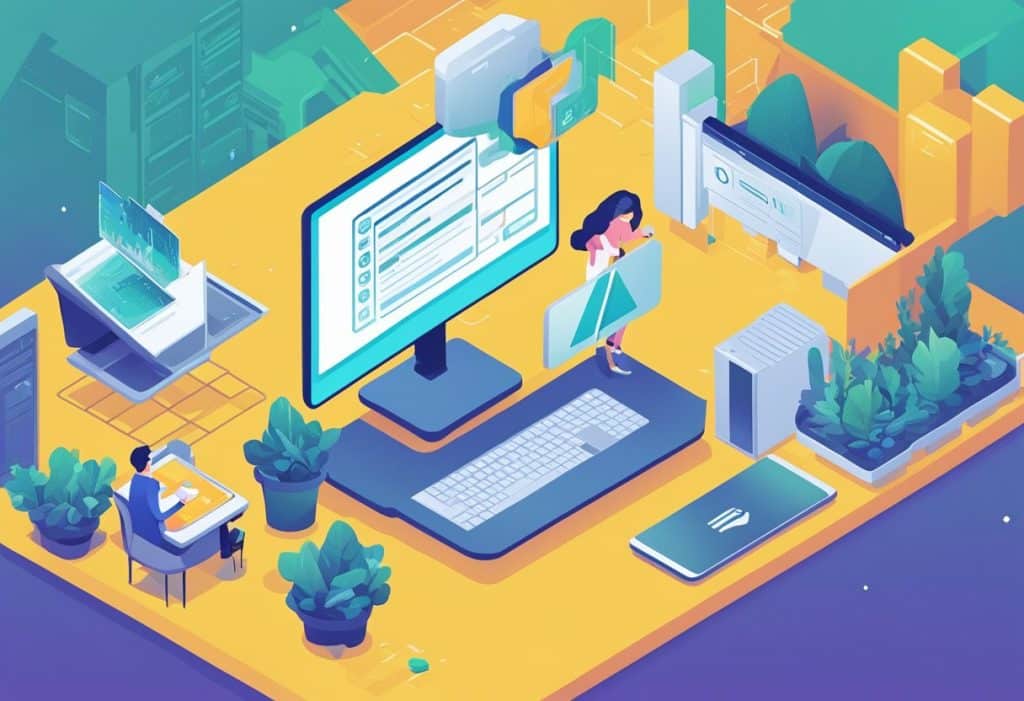
When faced with connection issues on Coinbase, a range of additional resources are available for you to resolve the problems.
Coinbase Help Center
The primary source for troubleshooting is the Coinbase Help Center. It offers comprehensive guides and FAQs that may address your specific issue.
- Guides: Step-by-step instructions for technical troubleshooting
- FAQs: Immediate answers to common problems
Technical Support Contacts
In cases where Help Center resources aren’t enough, you can contact Coinbase’s technical support directly:
- Email: Reach out through the help portal for email support
- Twitter: @CoinbaseSupport for updates on outages or service issues
Community Forums
Gain insights from other users’ experiences or share your own on Coinbase’s community forums. Useful tips and solutions often come up in these user-generated discussions.
Documentation
Detailed technical documentation can be invaluable, especially for persistent or complex issues.
- API Documentation: For developers or those using advanced features
| Resource Type | Description | How to Access |
|---|---|---|
| Help Center | Guides, FAQs, and articles on common issues | Visit the Coinbase Help Center website |
| Technical Support | Direct assistance from Coinbase Support | Use support form or Twitter |
| Community Forums | User discussions and shared solutions | Navigate to Coinbase Community on the web |
| Documentation (API) | In-depth technical information | Find it on the Coinbase developers portal |
By utilizing these resources, you can confidently approach and resolve most issues encountered on the Coinbase platform. Remember, being patient and methodical in your approach to troubleshooting can pay off when working through connectivity problems.
Frequently Asked Questions
In this section, you’ll find targeted solutions for common Coinbase connection issues you might be facing.
How can I resolve Coinbase app connection issues on my iPhone?
To resolve app connectivity issues on your iPhone, ensure your Coinbase app is updated to the latest version. If problems persist, try restarting your device, checking your internet connection, or reinstalling the Coinbase app.
What might cause Coinbase to have connectivity problems today?
Coinbase connectivity problems today could stem from server outages, high traffic volumes, or scheduled maintenance. Check the Coinbase status page or community forums to see if there are widespread issues.
Who do I contact for support with persistent Coinbase connectivity interruptions?
For ongoing connectivity interruptions, you should contact Coinbase support directly through their official website. You can also reach out via their support email or by submitting a request on their help page for a more personalized solution.
Are there any known remedies for Coinbase transaction failures?
If you’re facing Coinbase transaction failures, ensure that your account has sufficient funds and that you’ve entered the correct transaction details. Clearing your browser’s cache or using the Coinbase mobile app may also address the issue.
How do I troubleshoot if my Coinbase wallet isn’t connecting?
When your Coinbase Wallet isn’t connecting, sign out of your wallet, and make sure your recovery phrase is secured. Upon signing back in, choose to restore your wallet using either Google Drive or your recovery phrase as detailed in the Coinbase Wallet app settings.
What steps should I take when encountering the ‘try again later’ error on Coinbase?
Encountering a ‘try again later’ error usually indicates temporary service disruptions. First, confirm there’s no ongoing maintenance or reported outages. If the problem isn’t resolved promptly, switch browsers or devices, or clear your browser’s cache to try to mitigate the error.
